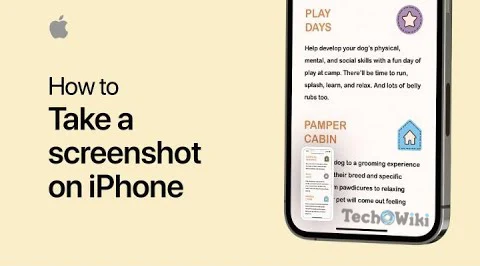Taking Screenshots and Screen Recording in iPhone is simple as the Apple Mobile OS already providing this function for their released Mobiles. We are already discussed How to Take Screenshots on Macbook and Windows Computers, but now let's have a look at the topic How to take a screenshot or screen recording on iPhone.
In iPhone you can take a picture of the screen, just as it appears, or a recording of actions on the screen, to share with others or use in documents.
Take a screenshot in iPhone
1. Do one of the following:
- On an iPhone with Face ID: Simultaneously press and then release the side button and volume up button.
- On an iPhone with a Home button: Simultaneously press and then release the Home button and the side button or Sleep/Wake button (depending on your model).
3. Choose Save to Photos, Save to Files, or Delete Screenshot.
If you are going to choose to Save to Photos, you can view it in the Screenshots album in the Photos app, or in the All Photos album if iCloud Photos is turned on in Settings ![]() > Photos.
> Photos.
Take a full-page screenshot on iPhone
You can take a full-page, long type scrolling screenshot of a webpage, document, or email that exceeds the length of your iPhone screen. The screenshot is saved as a PDF.
1. Do one of the following:
- On an iPhone with Face ID: Simultaneously press and then release the side button and volume up button.
- On an iPhone with a Home button: Simultaneously press and then release the Home button and the side button or Sleep/Wake button (depending on your model).
2. Tap the screenshot in the lower-left corner, then tap Full Page.
3. Do any of the following:
- Save the screenshot: Tap Done, choose Save PDF to Files, choose a location, then tap Save.
- Share the screenshot: Tap the Share button
 , choose a sharing option (for example AirDrop, Messages, or Mail), enter any other requested information, then send the PDF.
, choose a sharing option (for example AirDrop, Messages, or Mail), enter any other requested information, then send the PDF.
Create a screen recording video on iPhone
- Go to Settings
 > Control Center, then tap
> Control Center, then tap  next to Screen Recording.
next to Screen Recording. - Open Control Center, tap
 , then wait for the three-second countdown.
, then wait for the three-second countdown. - To stop recording, open Control Center, tap
 or the red status bar at the top of the screen, then tap Stop.
or the red status bar at the top of the screen, then tap Stop.